
Sarvagya Pandey
Marketing Specialist
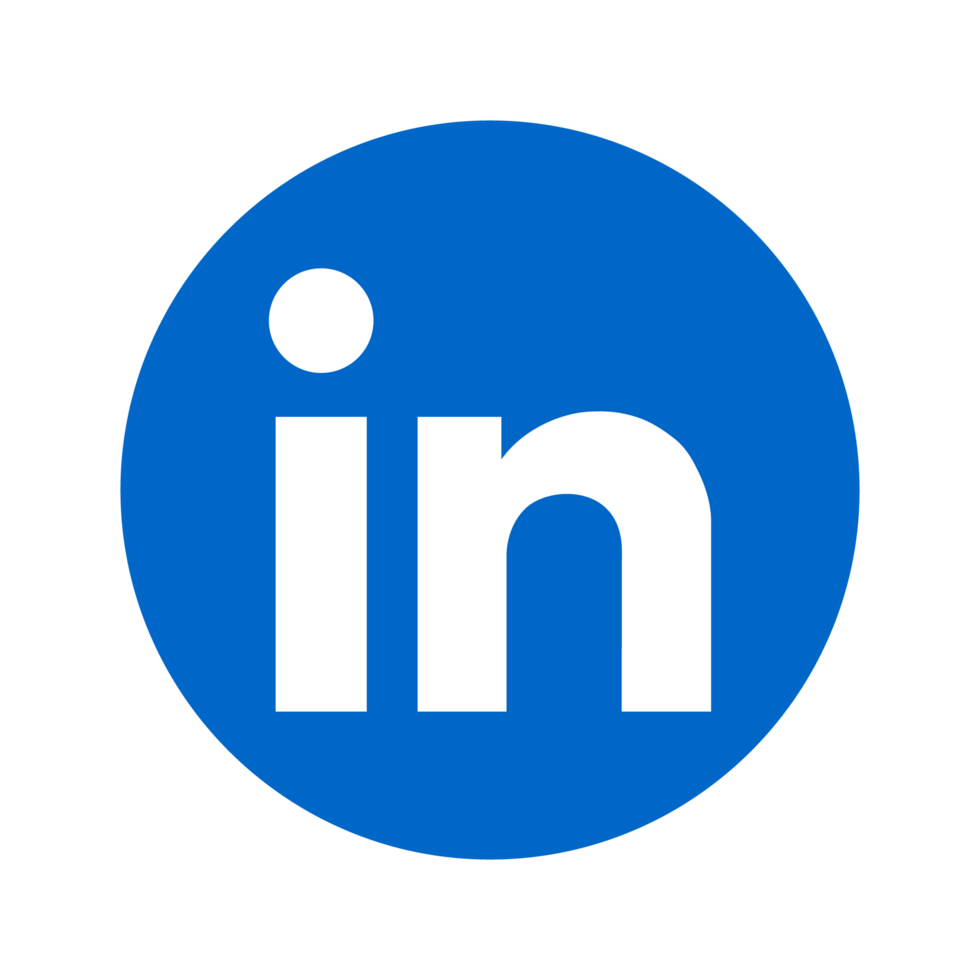
Learn how to troubleshoot and fix common validation errors when publishing on Azure Marketplace to ensure a smooth submission process.

Publishing on Azure Marketplace can be tricky. Validation errors might block your offer from going live, but the good news is, most errors are fixable. Here's a quick guide to help you troubleshoot and resolve common issues:
| Error Type | Cause | Solution |
|---|---|---|
| Publisher/Offer ID Issues | Incorrect or inactive IDs | Verify and update Publisher and Offer IDs. |
| Legal Terms Problems | Missing/incorrect agreements | Accept agreements and ensure all legal docs are complete. |
| Payment Method Errors | Invalid billing or pricing setup | Update payment methods and ensure currency settings match. |
| Region Access Error | Service unavailable in selected regions | Adjust region settings and confirm resource availability. |
| Private Offer Setup Issues | Misconfigured private store settings | Fix visibility settings and private marketplace configurations. |
Start by addressing errors in the Azure Activity Log and use tools like Partner Center Tests or WeTransact to validate your offer before submission. Following these steps ensures a smoother path to publishing your application on Azure Marketplace.

Navigating the Azure Marketplace certification process can be challenging, especially when validation errors crop up. Below, we break down common error categories and their causes to help you address them effectively. Each category has specific solutions, which are explored in detail in later sections.
One frequent stumbling block involves Publisher and Offer ID errors. These occur when your offer isn't recognized or there are conflicts in identification details. Here's an example of such an error:
"Offer with PublisherId: 'PUBLISHER', OfferId: 'OFFER' cannot be purchased due to validation errors. For more information see details." [2]
These errors typically stem from:
Legal terms errors pop up when required agreements are not accepted, or when your documentation is incomplete or improperly formatted. The system checks for several key elements:
Issues related to payment methods are another common hurdle. These errors often result from:
Regional validation errors can restrict your offer's availability, creating significant challenges. For example:
"The requested size for resource '<resource ID>' is currently not available in location '<location>' zones '<zones>' for subscription '<subscription ID>'. Please try another size or deploy to a different location or zones." [4]
These errors are usually linked to:
Private offer configuration errors can cause problems when setting up offers for specific customers or groups. These issues often include:
To minimize these errors, ensure your private marketplace settings meet Microsoft's guidelines for deployment and customer access. Regularly reviewing and validating your private offer configurations can help identify and resolve potential issues before they disrupt your certification process.
Before submitting your offer to Azure Marketplace, it's crucial to address potential validation issues. Here's a checklist to guide you through the process:
Your billing configuration directly impacts marketplace transactions:
The right role assignments are essential for smooth marketplace operations. Here's a quick breakdown:
| Offer Type | Required Roles |
|---|---|
| Public Offers | Subscription Owner or Contributor |
| Private Plans | Subscription Owner or Contributor |
| Private Offers (MCA) | Billing Account Owner/Contributor + Subscription Owner/Contributor |
| Private Offers (EA) | Enterprise Administrator + Subscription Owner/Contributor |
To meet legal obligations, confirm the following:
Azure Marketplace spans 141 regions [5]. Make sure to:
To manage private offers effectively, follow these steps:
Once these checks are complete, address any errors that may arise during submission to ensure a smooth process.
The steps below are designed to address specific validation errors encountered during submission, offering clear methods to troubleshoot and resolve issues effectively.
The Azure Activity Log is a valuable tool for pinpointing validation errors. Here's how to use it:
statusMessage field for detailed error descriptions.Once you've identified the errors, the next step is to address any payment-related issues:
After verifying payment settings, you can streamline the agreement process using the command line:
az marketplace terms accept --publisher "<publisher-id>" --product "<product-id>" --plan "<plan-id>" --debug
Ensure your subscription settings meet the necessary requirements by verifying the following configurations:
| Setting Type | Required Configuration |
|---|---|
| Marketplace Access | Enabled for the subscription |
| Purchase Policy | Allow marketplace purchases |
| Private Plans | Adjust visibility settings |
| Payment Methods | Attach a valid payment method |
Regional settings can sometimes cause validation issues. Here's how to address them:
"Log into portal.azure.com. Open the Activity Log. Find the record with Operation Name of Validate in the list of activities. It should have a red exclamation mark because it failed. Click on that record. Then click on the JSON tab at the bottom. Review the returned JSON for any error details in the statusMessage."
Azure Marketplace provides a range of tools to help you validate and address offer issues before certification. Once you've resolved any errors, these tools can also help you prevent future validation problems.
The ARM Template Test Toolkit is designed to ensure your technical configurations meet the required standards. To run the checks, use the following PowerShell command:
Test-AzTemplate -TemplatePath <path-to-template>
This toolkit identifies critical issues, such as outdated API versions (which must be no older than 730 days) and resource configurations that don’t align with compliance standards.

The Partner Center offers a series of validation tests to ensure your offer meets infrastructure, content, and security requirements. Here's a breakdown:
| Test Type | Purpose | Key Checks |
|---|---|---|
| Technical Validation | Infrastructure compliance | Resource deployments, API endpoints |
| Content Review | Marketplace listing quality | Descriptions, screenshots, support info |
| Security Scan | Security requirements | Vulnerability assessments, compliance |
Before submitting your offer, confirm that all sections display a "Complete" status. Be sure to include clear testing instructions. For enhanced testing, WeTransact provides real-time reporting capabilities to streamline this process.
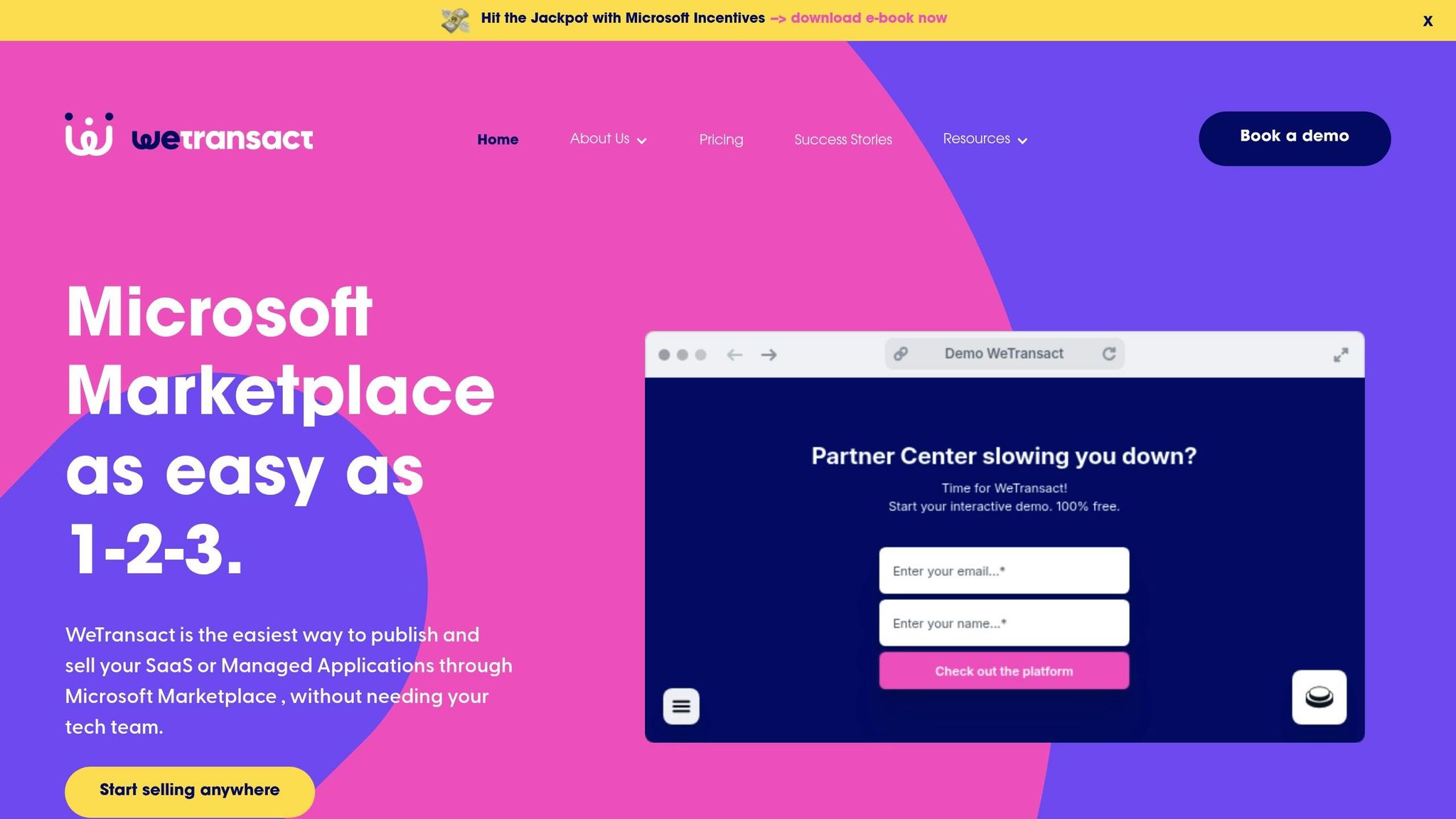
WeTransact tools simplify the validation process with features like:
These tools make it easier to identify and address potential issues quickly.
When preparing a SaaS offer, thorough API testing is essential. Key areas to focus on include:
After resolving errors and validating your offer during pre-submission, the next step is to focus on monitoring and ensuring ongoing compliance and performance.
Keep an eye on your offer's progress through the Overview tab in Partner Center. Here's a quick guide to the different statuses you might encounter:
| Status | Description | Required Action |
|---|---|---|
| Publish in progress | Your offer is currently under review | Monitor progress |
| Attention needed | A critical issue was found during certification | Review the certification report |
| Preview | Certification is complete, awaiting your approval to go live | Select "Go live" to publish |
| Live | Your offer is now available to customers | Monitor performance |
Make sure your email is verified and that the appropriate developer or manager roles are assigned to receive important notifications.
Azure Monitor Logs can help you identify validation errors effectively. Use queries like these to locate issues:
_LogOperation | where Level == "Error"
_LogOperation | where Level == "Warning"
Set up alerts based on the severity of the issues:
These alerts ensure you’re notified of potential problems as soon as they arise.
If you encounter issues, gather all relevant details - including certification failure reports and Azure Monitor logs - and contact Microsoft Support based on your support plan:
Having detailed documentation ready will help expedite the support process.
Leverage WeTransact's validation dashboard for real-time updates on your offer's status. The platform provides automated error detection and compliance tracking, making it easier to stay on top of potential issues. For more complex challenges, their Customer Success team is available to assist.
Here’s a handy guide to help you tackle Azure Marketplace validation errors:
| Error Type | Common Cause | Solution |
|---|---|---|
| ResourcePurchaseValidationFailed | Invalid subscription or missing payment | Double-check your subscription type and ensure a valid payment method is added [7] |
| RequestDisallowedByPolicy | Azure policy blocking deployment | Review your Azure policies and adjust any that are blocking the deployment [6] |
| Region Access Error | Deployment to unauthorized region | Confirm tenant permissions and check if the marketplace is available in the region [1] |
| Publisher/Offer Issues | Incorrect IDs or deactivated product | Ensure the Publisher ID and Offer ID are accurate and active [3] |
To address these issues, take the following steps:
If you're facing a validation error while trying to publish on Azure Marketplace, the first step is to double-check your technical setup. Pay close attention to authentication flows, API reliability, and security compliance, as these are frequent trouble spots.
Next, take a thorough look at your offer's metadata. Errors here - like incorrect product descriptions, misconfigured endpoints, or missing required fields - can easily trigger validation issues. Also, make sure your subscription is tied to a valid payment method, as outdated billing details can cause problems.
By focusing on these key areas, you can usually resolve validation errors and move forward with your Azure Marketplace listing without much delay.
To avoid running into payment and billing validation errors on Azure Marketplace, make sure your details are correctly configured:
If issues continue, take a look at any error codes provided by Azure. These can help pinpoint the exact problem with your payment or billing setup.
When preparing to submit your offer to the Azure Marketplace, it’s crucial to avoid validation errors. Thankfully, there are tools available that can help identify and fix common problems. For instance, DataBuck uses machine learning to spot and correct data issues, helping ensure your offer aligns with quality requirements. Similarly, the Commercial Marketplace SaaS Accelerator is designed to confirm that your offer is ready for deployment, minimizing the chances of rejection during validation.
Using these tools can simplify the submission process and increase your chances of successfully listing your offer on the Azure Marketplace.