
Julia Do Prado
Marketing Lead
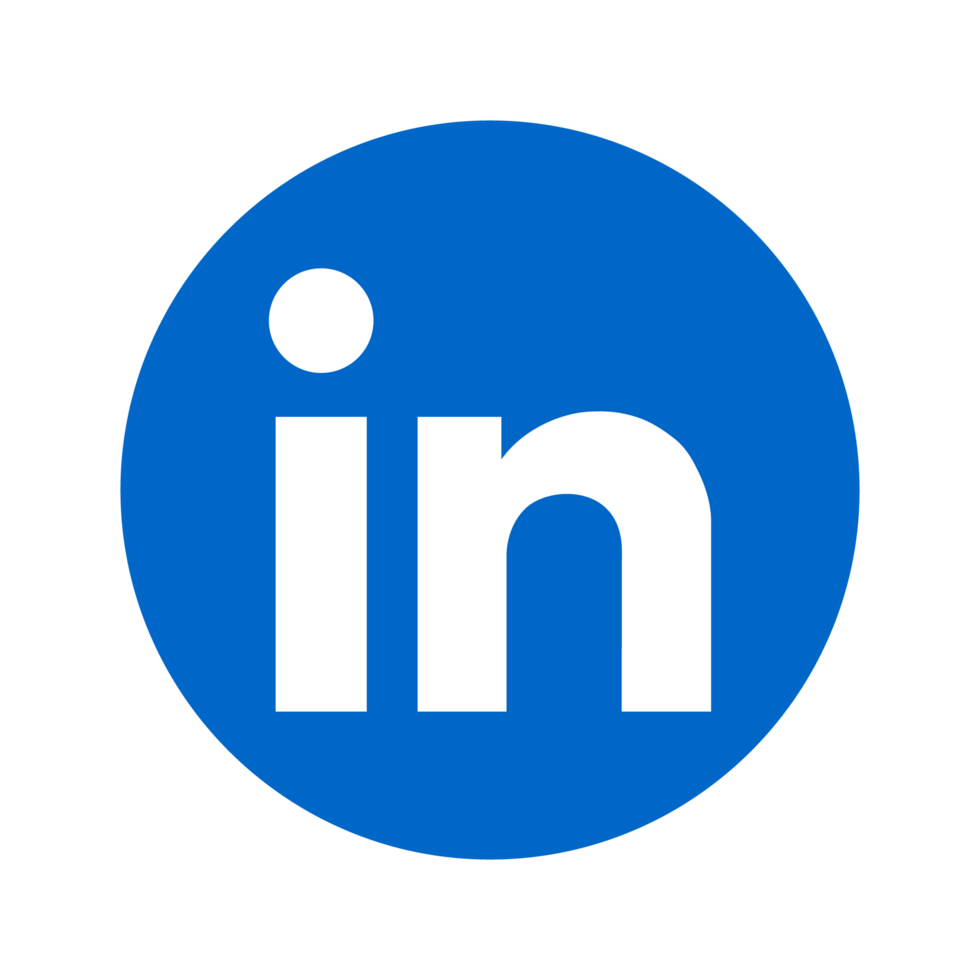
Learn how Azure RBAC enhances security and compliance for monitoring systems by enforcing least-privilege access and simplifying management.

Azure Role-Based Access Control (RBAC) helps you control who can access your Azure monitoring systems, what they can do, and where they have access. By using RBAC, you can enforce least-privilege access, simplify management, and support compliance requirements. Here's what you need to know:
Azure RBAC ensures secure, efficient monitoring by assigning the right roles to the right people. Whether you're managing alerts, dashboards, or logs, RBAC helps maintain control while reducing risks.
Azure RBAC's monitoring security framework is built on three core components, each playing a vital role in ensuring precise access control. Here's a quick overview:
| Security Element | Description | Best Practice |
|---|---|---|
| Security Principals | Individuals or services managing automated alerts and monitoring tasks | Use managed identities for automated monitoring services |
| Role Definitions | Permission sets tailored for monitoring | Start with built-in roles before creating custom ones |
| Scope Boundaries | Defines access limits and boundaries for monitoring | Apply the principle of least privilege at the appropriate scope |
"Azure RBAC provides fine-grained access management to Azure resources, allowing control over who has access, what they can do with those resources, and what areas they have access to." - Microsoft Learn [1][2]
These elements form the foundation of monitoring security, and their structure helps manage access effectively across different levels.
Azure RBAC uses a hierarchical structure for access control, where permissions flow from broader scopes to more specific ones. Here's how it works:
In Azure monitoring systems, permissions are divided into two main categories:
"People assigned the Monitoring Reader role can view all monitoring data in a subscription but can't modify any resource or edit any settings related to monitoring resources." - Microsoft Learn [3]
For better security, Microsoft advises using a separate storage account for monitoring data, placed in a dedicated resource group with tightly controlled access. This setup minimizes the risk of unauthorized access while ensuring smooth operations.
With these permissions and access levels in place, the next step involves configuring and testing roles to secure real-time monitoring effectively.
Azure offers several pre-configured monitoring roles that strike a balance between security and functionality. Here's a quick overview:
| Role | Key Permissions | Best Used For |
|---|---|---|
| Monitoring Reader | View metrics, alerts, diagnostic settings | Teams needing read-only access to monitoring data |
| Monitoring Contributor | Create dashboards, configure alerts, manage diagnostic settings | DevOps teams managing monitoring infrastructure |
| Log Analytics Contributor | Manage workspace settings, execute queries, create saved searches | Data analysts and monitoring specialists |
Each role is tailored for specific monitoring needs. For example, the Monitoring Reader role is ideal for teams or individuals like security auditors who need to access monitoring data without the ability to make changes. This makes it a great option for compliance purposes or read-only scenarios [3].
If these built-in roles don't align with your specific requirements, Azure allows you to create custom roles.
When the standard roles fall short, you can build custom monitoring roles to meet unique needs. Here's how:
{
"Name": "Alert Management Specialist",
"Description": "Can manage alert rules and view related metrics",
"Actions": [
"Microsoft.Insights/alertRules/*",
"Microsoft.Insights/metrics/read",
"Microsoft.Authorization/*/read"
],
"AssignableScopes": [
"/subscriptions/{subscriptionId}"
]
}
To further enhance security, consider using Microsoft Entra Privileged Identity Management (PIM). PIM enables just-in-time access, reducing the risks associated with privileged accounts while maintaining operational efficiency [6].
To effectively manage alerts in live monitoring, assigning the right permission levels is crucial. Configuring alert rules requires users to have:
For large-scale enterprise monitoring, you can structure permissions as follows:
| Role | Alert Permissions | Best For |
|---|---|---|
| Alert Viewer | View-only access to alerts | Security teams, auditors |
| Alert Manager | View, modify, and create alert rules | DevOps engineers |
| Full Monitor Admin | Full control over alerts and resources | Platform administrators |
After setting up alert permissions, ensure secure access to dashboards to complement the alert management process.
Azure dashboards operate as resources that inherit permissions from higher-level RBAC configurations. To securely share dashboards, follow these steps:
Securing log access is another essential part of live monitoring. By configuring the workspace access control mode, you can ensure precise and secure log management[8].
Here’s a breakdown of log access levels:
| Permission Level | Access Rights | Required Permissions |
|---|---|---|
| Basic Log Reader | View specific log tables | Microsoft.Insights/logs/<tableName>/read |
| Full Log Reader | View all log data | Microsoft.Insights/logs/*/read |
| Log Contributor | Manage diagnostic settings | Microsoft.Insights/diagnosticSettings/write |
To implement secure log access:
Microsoft.OperationalInsights/workspaces/query/<table_name>/read
Microsoft.OperationalInsights/workspaces/readMicrosoft.OperationalInsights/workspaces/sharedKeys/actionThis setup ensures that users have access only to the log data they need, maintaining a secure monitoring environment[8].
To systematically validate RBAC configurations, start by setting up a test environment using a dedicated test Service Principal. Within this environment, create a test resource group that includes:
Next, develop a test matrix to cover various scenarios:
| Scenario Type | Purpose | Example Test Case |
|---|---|---|
| Positive Testing | Verify allowed actions | Monitor Reader accessing dashboard views |
| Negative Testing | Confirm access restrictions | Alert Viewer attempting to modify rules |
| Edge Cases | Test role combinations | User with multiple inherited permissions |
| Error Scenarios | Validate error handling | Accessing non-existent monitoring resources |
Use the Check Access tool in the Azure portal to validate access rights across monitoring resources [9]. Once you've confirmed access controls are functioning as expected, focus on reviewing permission scopes to ensure proper inheritance.
After verifying access rights, confirm that the defined scopes appropriately restrict permissions across your Azure hierarchy. As highlighted in Microsoft's documentation:
"By limiting the scope, you limit what resources are at risk if the security principal is ever compromised" [10].
To check role assignments, use Azure PowerShell with the following command:
Get-AzRoleAssignment -ResourceGroupName "MonitoringRG"
Ensure that role assignments are correctly propagated through your Azure scope hierarchy. For ongoing monitoring, set up automated validation using Azure Monitor alerts. Track key events such as:
Additionally, implement Just-In-Time (JIT) access controls for high-privilege monitoring operations [11]. Use Azure's validation tools to confirm that scope definitions align with your intended access patterns [10].
Azure RBAC plays a key role in securing and simplifying monitoring systems by enforcing precise, least-privilege access controls.
A strong RBAC strategy offers three major advantages:
| Benefit | Impact | Implementation Outcome |
|---|---|---|
| Security Improvement | Reduces unauthorized access | Grants only the necessary permissions |
| Operational Streamlining | Simplifies access management | Assigns roles to groups for efficiency |
| Compliance Assurance | Enables clear access tracking | Provides transparent audit trails |
"RBAC is an authorization mechanism that defines and manages access to Azure resources based on predefined roles." - Sneha Patel, ActiveCyber.com [1][1]
These advantages highlight why a well-structured RBAC system is critical for monitoring systems.
To implement RBAC effectively, focus on these key practices:
"The principle of least privilege is fundamental in cloud environments where resources are dynamic and scalable." - NinjaOne.com [4][4]

Azure Role-Based Access Control (RBAC) strengthens the security of monitoring systems by adhering to the principle of least privilege. This approach ensures users are granted only the permissions they need to perform their specific roles, minimizing the chances of unauthorized access to sensitive information and resources. By doing so, it helps organizations align with compliance standards.
Another key advantage of RBAC is its support for well-defined roles and separation of duties. This makes it straightforward to assign access rights based on job functions, enhancing security while streamlining the process of auditing and monitoring user activity. Moreover, Azure RBAC works seamlessly with Azure Monitor, allowing organizations to securely configure their monitoring systems without straying from established policies.
When setting up custom roles in Azure Role-Based Access Control (RBAC) for monitoring systems, it's essential to approach the process thoughtfully. Here are some practical tips to ensure your roles are effective and secure:
It’s also a good idea to regularly review and adjust role assignments. This helps ensure they align with your organization’s current needs while maintaining strong security practices. By implementing these strategies, you can streamline monitoring operations while safeguarding your systems.
To ensure your Azure Role-Based Access Control (RBAC) settings are configured correctly, start by creating a test user or service principal in Azure Active Directory. Assign this account specific roles to mimic different access levels. Then, use tools like PowerShell or Azure CLI to log in as the test account and perform tasks based on the assigned roles. This process allows you to confirm whether the permissions are working as intended.
For a more comprehensive check, set up test scenarios that cover different cases:
Run these tests to verify that permissions align with expectations and to spot any potential misconfigurations. Regularly testing your RBAC setup is crucial for maintaining both security and functionality.