
Julia Do Prado
Marketing Lead
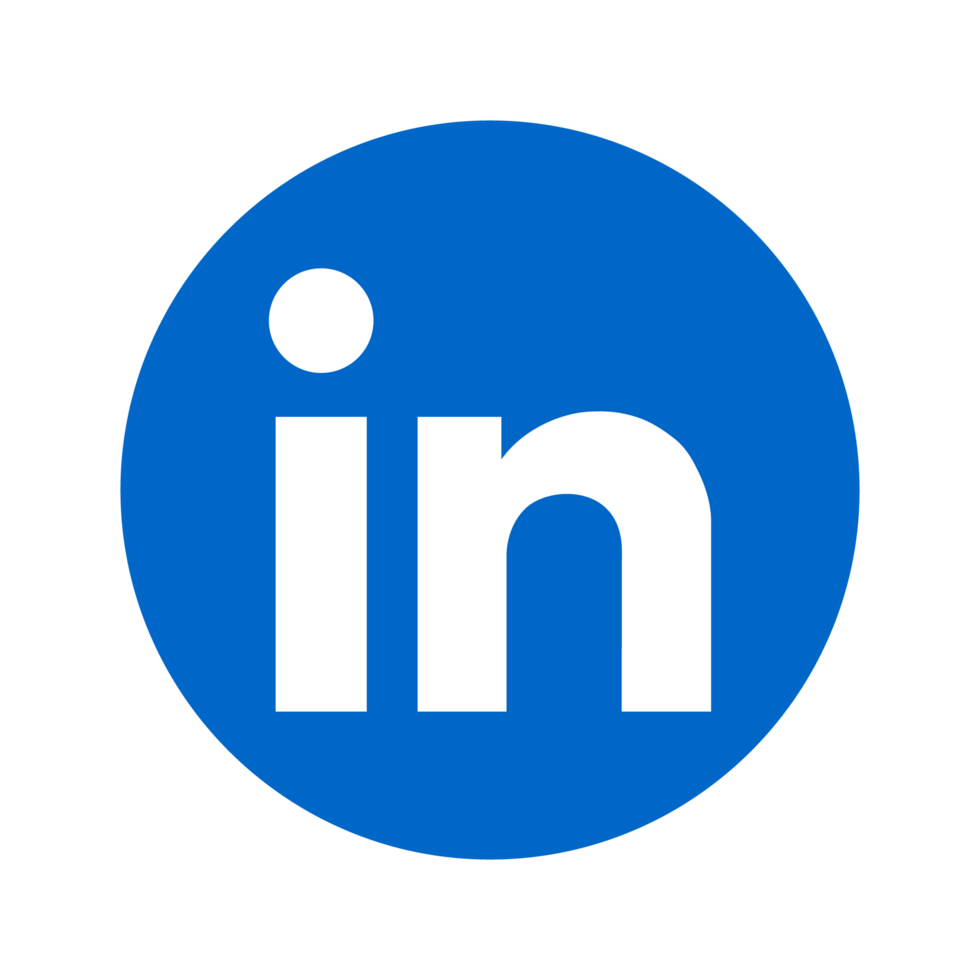
Learn how to successfully list your SaaS app on Azure Marketplace with these five essential steps, from preparation to tracking performance.

Want to list your SaaS app on Azure Marketplace? Here's the quick guide:
Quick Tip: Offer a free trial, localize for different regions, and continuously improve your listing to maximize visibility and sales.
This step-by-step process ensures your SaaS app is ready to reach enterprise customers through the Azure Marketplace. Let’s dive into the details.

Make sure your app aligns with Microsoft's technical and legal standards.
Use OAuth through Azure Active Directory to manage secure user access. Configure redirect URIs, handle tokens properly, and set up user roles to meet the necessary standards. Additionally, ensure your app includes the required legal documentation.
Write clear privacy policies and terms of service that follow Microsoft's guidelines. Host these documents on easily accessible URLs so customers can review them without trouble.
Once your SaaS app meets Microsoft's requirements, it's time to create your Azure Marketplace account. This process requires accuracy and complete documentation.
To access the Azure Marketplace, you must join the Microsoft AI Cloud Partner Program. Use your company work email to register - personal emails won't be accepted. Here's what you'll need:
If your organization already has an account with the Microsoft AI Cloud Partner Program, simply log into Partner Center with your credentials and enroll in the commercial marketplace program under Account Settings.
Your publisher profile is the backbone of your marketplace presence. Go to Account Settings in Partner Center to set up the following:
For U.S. companies, you'll need to provide your EIN (Employer Identification Number). Businesses in India must submit their Tax ID and PAN (Presence Across Nation) documentation.
Wrap up your account setup by reviewing and accepting these two agreements:
1. Microsoft Publisher Agreement
This agreement details the terms and conditions for selling on Azure Marketplace. Read it thoroughly, as it outlines your responsibilities as a publisher.
2. Microsoft AI Cloud Partner Program Agreement
If you're a new partner, this agreement defines the broader partnership framework with Microsoft. Make sure you have the authority to accept these terms on behalf of your organization.
Once your marketplace account is set up, the next step is creating your SaaS offer listing. This part requires strategic planning to ensure your pricing and market approach align with your business goals.
Azure Marketplace supports three main pricing models for SaaS applications:
| Pricing Model | Ideal For | Benefits |
|---|---|---|
| Flat Rate | Simple software licenses | Consistent revenue and easier forecasting |
| Per User | Team-based solutions | Grows with your customer base |
| Usage-Based | Resource-heavy apps | Costs align with how much customers use your app |
When deciding, consider your operating expenses and what your customers prefer. Remember, Microsoft charges a 3% store service fee on all transactable offers, so include that in your pricing strategy.
Create product tiers to cater to different customer needs and budgets. You can include up to 100 plans (45 of which can be private).
Each plan should have:
Offering a one-month free trial can help attract new customers. However, keep in mind that free trials are not available for metered billing plans.
Once your plans are finalized, focus on identifying the best markets for your offer.
Azure Marketplace operates in 141 geographic regions. Here's what to consider:
After finalizing your offer details, it's time to submit your app for certification by Microsoft. This process ensures your app meets all Azure Marketplace requirements. Building on your earlier technical setup and offer design, this step confirms your app is ready to go live.
Make sure your marketing materials include these key elements:
| Content Type | Requirements | Best Practices |
|---|---|---|
| Offer Name | Use a clear title with relevant keywords | Keep it concise and communicate your app's value |
| Short Description | Limit to 256 characters | Highlight your main value proposition |
| Full Description | Up to 5,000 characters, including HTML markup | Lead with benefits to engage potential customers |
| Screenshots | Up to 5 images; 1280 x 720 px in PNG format | Showcase your app's key features |
| Logo | PNG format, sized between 216 x 216 and 350 x 350 px | Ensure visibility even at smaller sizes |
For the full description, focus on benefits right at the start to capture attention and drive conversions. Use HTML markup for better formatting, but keep the total character count under 5,000.
Ensure everything is technically sound by testing your API integration (purchase flow, subscription management, and usage reporting). Confirm SSL/TLS, authentication, and encryption are correctly configured. Also, provide detailed technical documentation, including installation guides, API references, and troubleshooting instructions.
Microsoft's certification process involves three steps:
"Offer listing content (such as the description, documents, screenshots, and terms of use) isn't required to be in English if the offer description begins with the phrase, 'This application is available only in [non-English language].'" - Microsoft Learn [1]
If any issues arise, the certification team will provide detailed feedback, including specific policy violations and suggested fixes [2]. Address all validation warnings quickly to keep the certification process moving smoothly.
Once your certification is complete, follow these steps to launch your SaaS offer and monitor its performance.
After Microsoft approves your app, it's time to launch. Before hitting 'Go live,' double-check that all pages show as 'Complete.' This ensures your live offer aligns with the preview version.
You'll get status updates through:
The Partner Center provides tools to monitor your listing's performance. Here's what to keep an eye on:
| Metric Category | Key Metrics to Monitor |
|---|---|
| Sales Performance | Revenue, conversion rates |
| Usage Patterns | Active users, deployment stats |
| Customer Engagement | Page views, click-through rates |
| Geographic Distribution | Regional sales data |
These metrics help you fine-tune your strategy. Pay close attention to conversion rates and engagement to improve your marketplace presence.
Regular updates to your listing are crucial. Here's what to focus on:
After a successful launch, it's time to boost your app's visibility and sales on Azure Marketplace. Here's how you can make the most of this opportunity:
Create materials to showcase your app and support its listing:
| Asset Type | Purpose | Format |
|---|---|---|
| White Papers | In-depth technical info | |
| Product Brochures | Highlight key features | |
| Solution Checklists | Step-by-step guides | |
| Case Studies | Share success stories |
Add tracking parameters to your URLs to measure how well your marketing campaigns perform. For example:
https://azuremarketplace.microsoft.com/your-app?src=website&mktcmpid=spring2025
Use Partner Center's analytics dashboard to monitor and analyze campaign data. These insights can help you refine your website and marketing strategies.
Make it easy for potential customers to find your app by embedding Azure Marketplace "Get It Now" badges in key areas of your website, such as:
Include trackable links in these areas to monitor visitor activity and conversion rates.
Keep your marketplace listing fresh by reviewing it every quarter. Focus on: